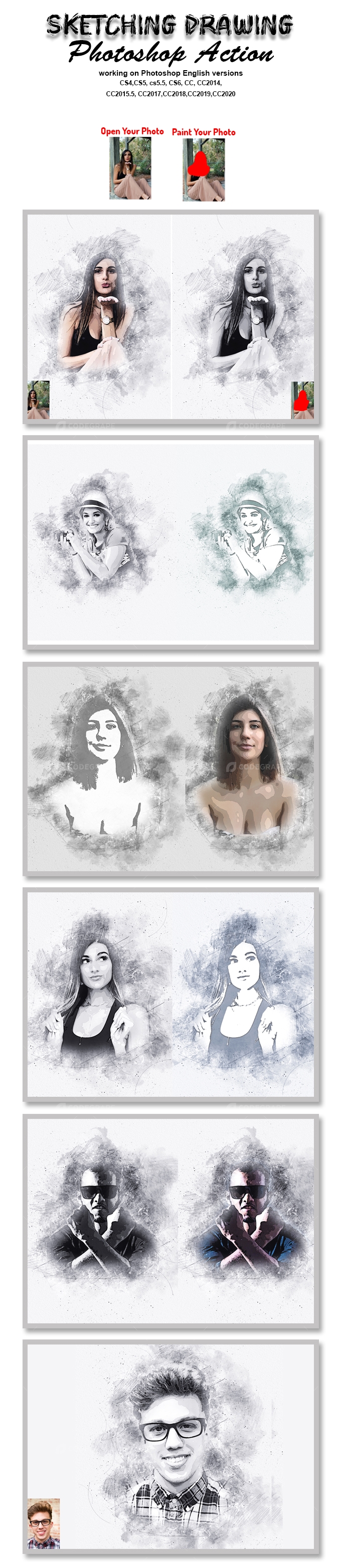Sketching Drawing Photoshop Action
Sketching Drawing Photoshop Action Turns your photo into a real of a Sketching look.
Save time of work with this action. After action finishes the work you get a well-organized
and structured file with the many layers, folders, and settings to improve the final result.
This set contains 10 different color option. When you open unviewed eye.
My Working Software Version : CC2020 English Version.
Software supported version: CS4,CS5, CS5.5, CS6, CC, CC2014, CC2015.5, CC2017,CC2018,CC2019,CC2020+ English Version.
Most important instruction:
(1) How to Select the Subject
In this section, we are going to make a selection of our subject and then copy the subject to a separate layer. Choose the Quick Selection Tool (W) and select the background of the photo. Use the Shift-Alt buttons on your keyboard to add or subtract areas from the selection. After you've made a perfect selection, press Control-Shift-I on your keyboard to invert the selection. Now go to Select > Modify > Smooth and set the Sample Radius to 5 px. Next, go to Select > Modify > Contract and set Contract By to 2 px. Finally, go to Select > Modify > Feather and set Feather Radius to 2 px.
(2) For good result first you need extract your canvas area. Simply select your background image and take crop tools than extension all sides. For more details follow PDF Help file.
Then resize your images 3000x2000px or 2000x3000px,dpi 300.
(3) Open your photo take a new layer then rename “paint”( in lowercase).
Then select a soft brush and paint your image. Close "paint" layer eye and keep selection "paint" layer
Then click action play button.
File Includes:
- - ATN File(Photoshop Action File included)
- - Brush File
- - Pattern File
- - 10 Color Option
- - Help File
- - PDF Help File
- - Work on every photos.
- - High quality result.
- - Easy Customizable
- - Organize layers
- - Easy Install
- - User Guide
- - Easy to Use
- - 24 hrs support
Note: Preview images and Mockup are not included Images Recommended : I use images 2000x3000px dpi 300.